- Launch the Settings app on your device.
- Once it launches, tap on Accounts.
- Tap on Add Account.
- Select Personal (IMAP), near the bottom of the screen, as the Account Type
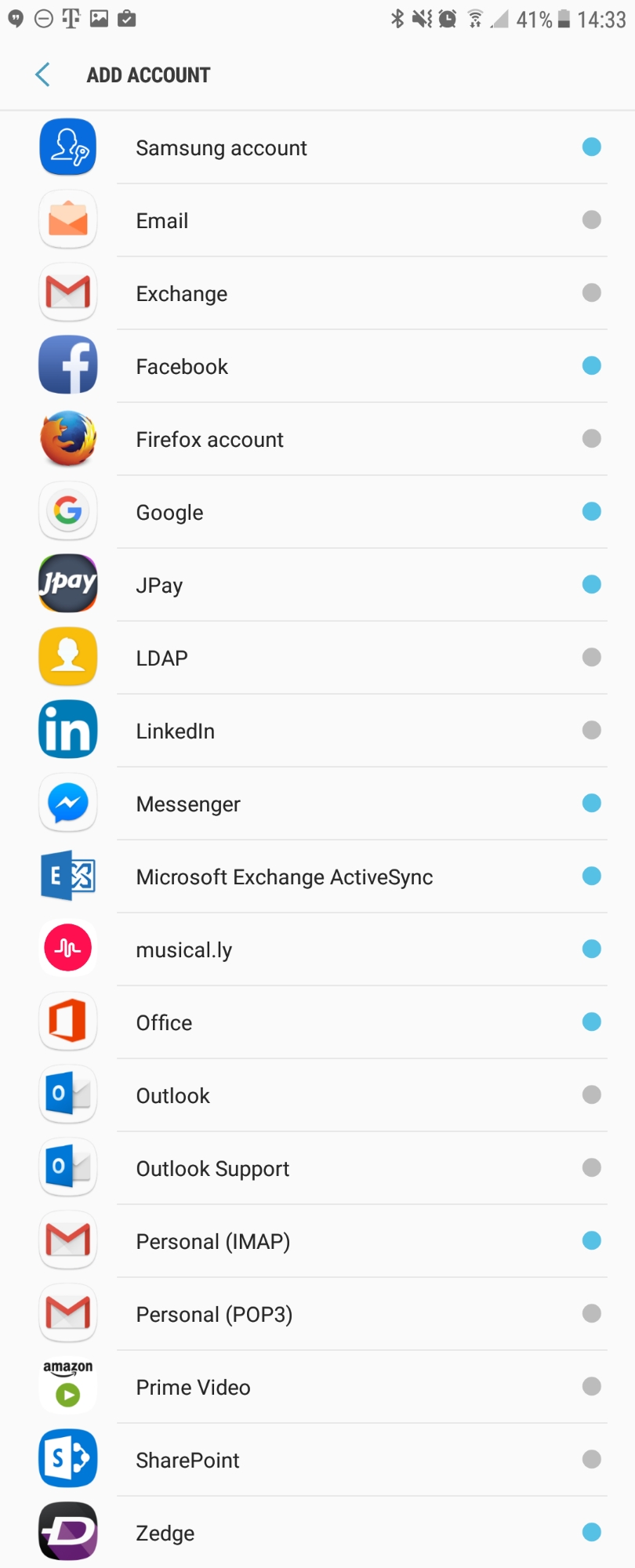
- Enter your email address: xxx@xxx.com

- Type your mailbox password

- Enter the following incoming settings:
Username: xxx@xxx.com
Password: Your mailbox password
Server: secure.emailsrvr.com - Tap Next
- Enter the following incoming settings:
Authentication failed? Click me for tips!

- Enter the following outgoing settings:
Make sure Require signin is enabled.
Username: xxx@xxx.com
Password: Your mailbox password
SMTP Server: secure.emailsrvr.com
Port (if prompted): 465 with SSL - Tap Next
- Enter the following outgoing settings:
Authentication failed? Click me for tips!

- Select the options desired, and tap Next
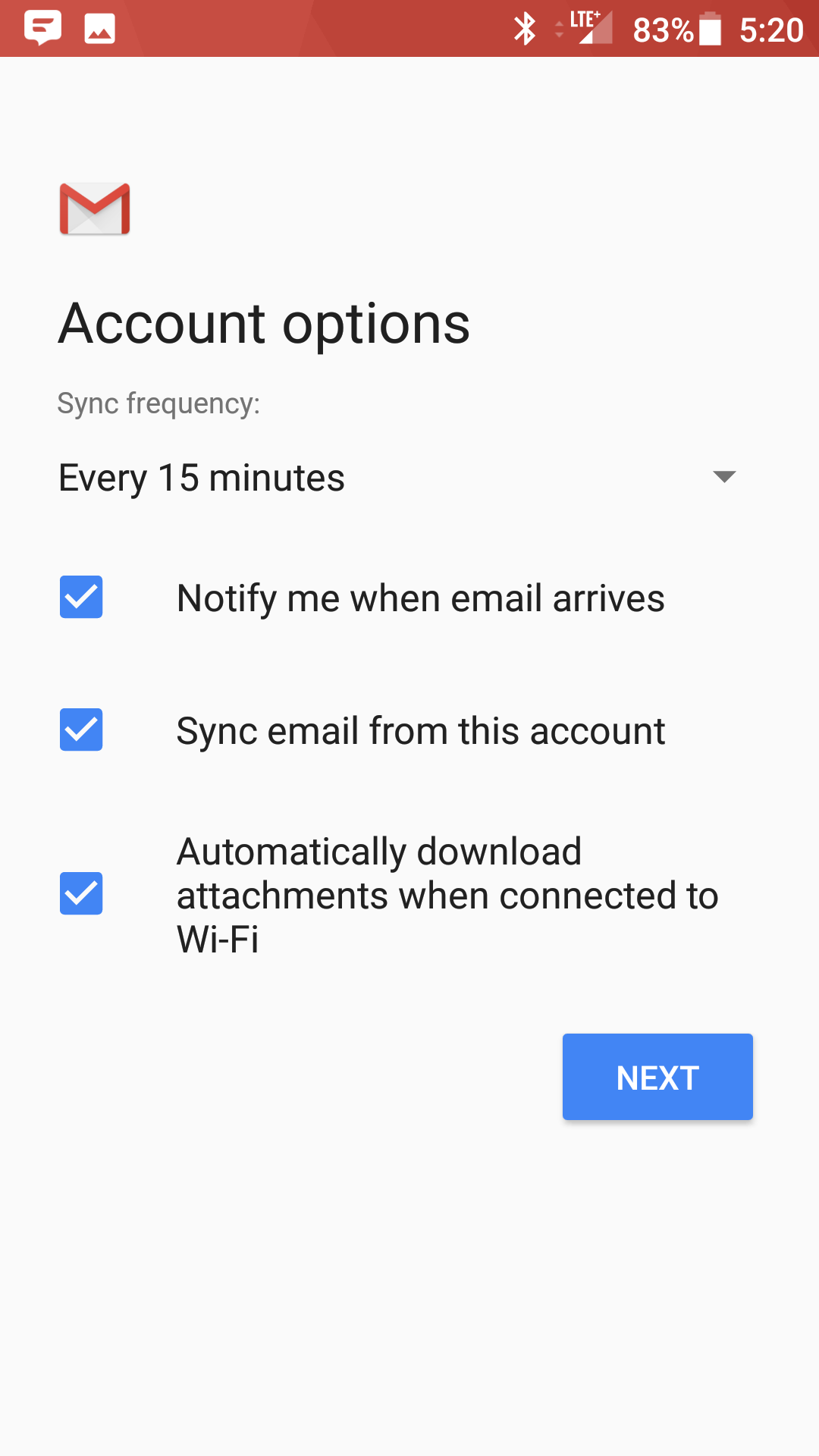
- Account Name: Used to distinguish account from others in the device
Your name: Name to be displayed in outgoing messages - Tap Next
- Account Name: Used to distinguish account from others in the device
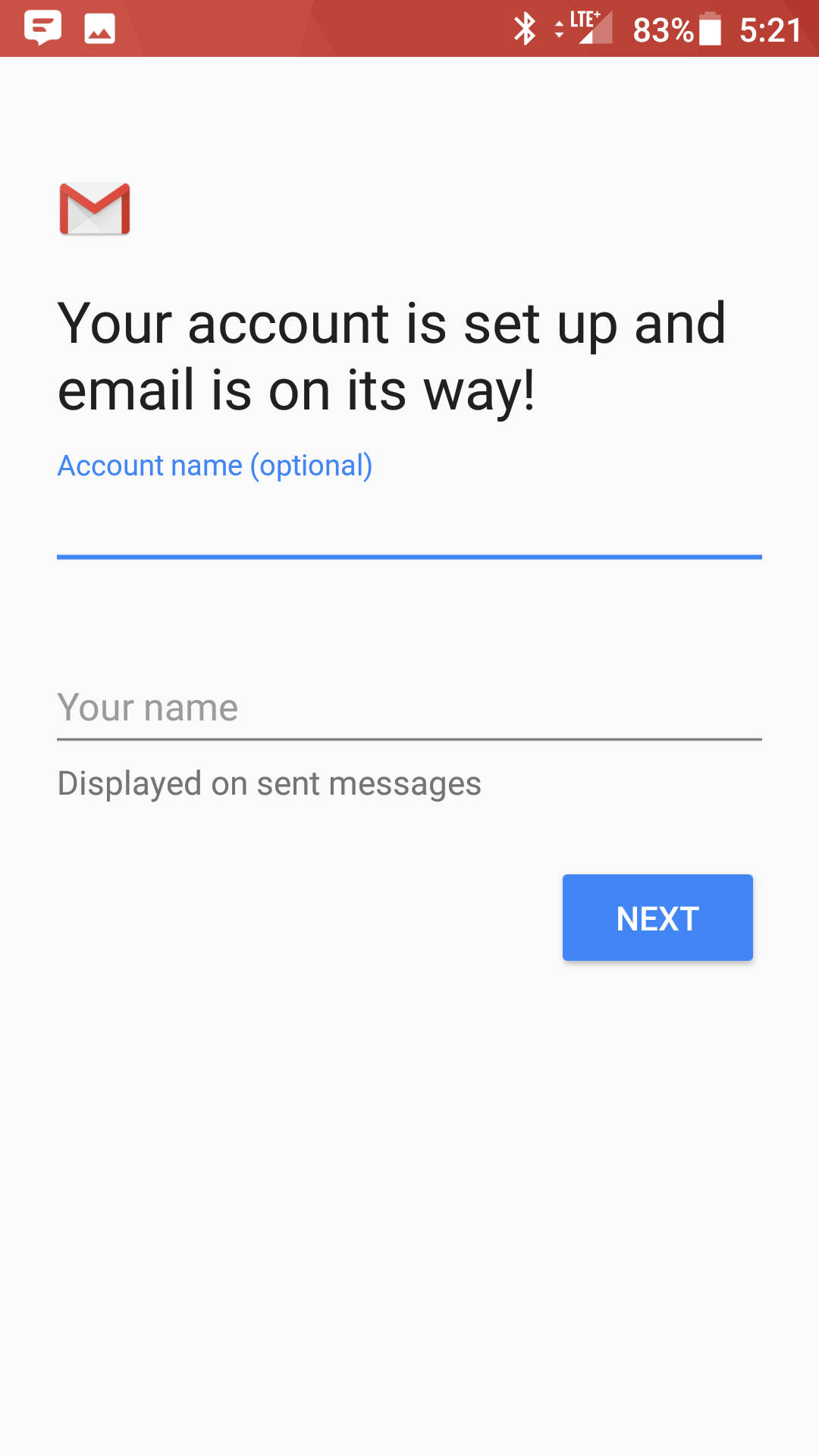
- You are all set! Go back to the main menu, open the Gmail app and your messages should start syncing. Please give it a few minutes to download data before troubleshooting.
Don't forget about your other devices! Click here to set up a computer, tablet, or phone.

